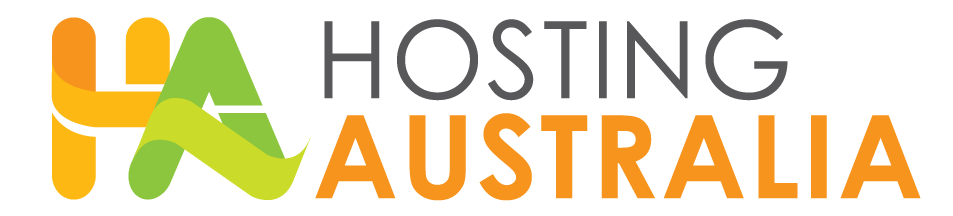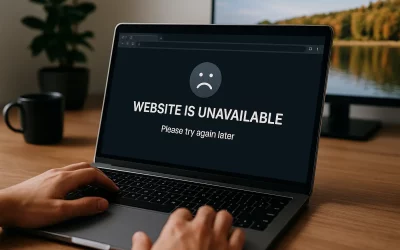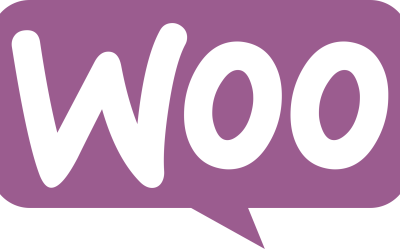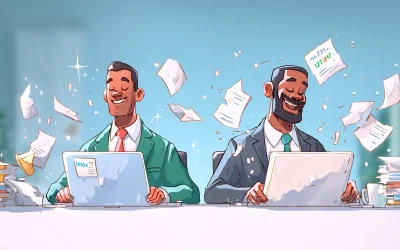The File Manager Power User Guide (No FTP Needed)
If you’re still reaching for FileZilla every time you want to manage your website files, it might be time to upgrade your workflow. The cPanel File Manager is a fast, secure, and powerful tool – and it’s already built into your Australian cPanel hosting account.
Whether you’re updating your WordPress config file, uploading an image, unzipping a backup, or tweaking permissions, File Manager lets you do it all – no FTP client required.
Why Use File Manager Over FTP?
- It’s faster – no software to launch or configure.
- It’s safer – encrypted by default, accessible from any browser.
- It’s beginner-friendly – no confusing hostnames, ports, or firewall issues.
- It’s fully featured – upload, edit, compress, extract, move, and change permissions.
Let’s dig into the features you can start using right now to manage your website smarter and faster with cPanel File Manager.
Accessing File Manager
First things first: log into your cPanel dashboard via your hosting account. Once inside, find the File Manager icon (usually near the top under the “Files” section).
Click it and you’re in – no setup, no FTP credentials, no hassle.
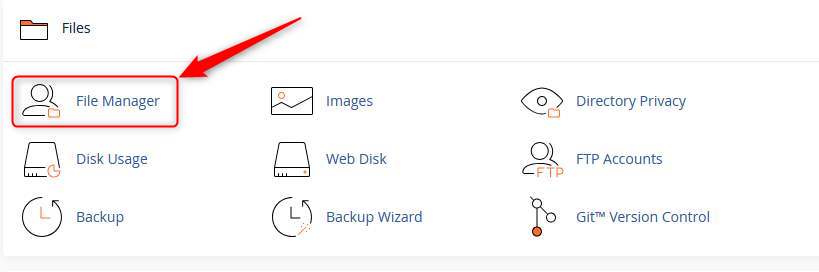
Understanding the File Structure
Your website lives inside the public_html folder. Think of it as the “root directory” for your domain. Here’s a breakdown:
- public_html/ – Main web folder
- public_html/wp-content/ – Where your themes, plugins, and uploads live
- public_html/.htaccess – Important config file (usually hidden)
- public_html/wp-config.php – WordPress settings and database connection
Tip: If you don’t see hidden files like .htaccess, click “Settings” in the top-right and enable “Show Hidden Files”.
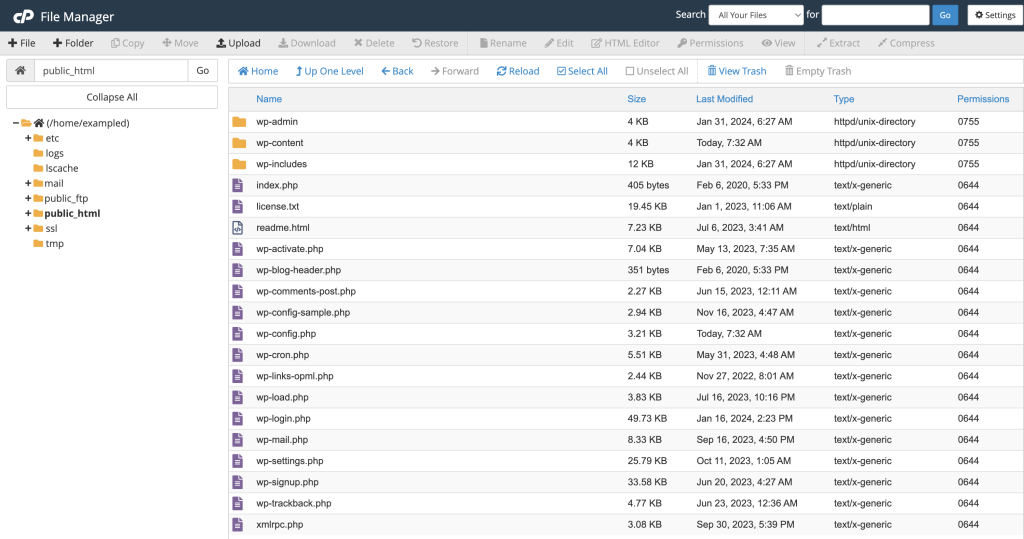
Uploading Files (Without FTP)
You can upload anything – WordPress themes, PDFs, images, zip archives – directly into any folder. Here’s how:
- Navigate to the folder you want
- Click Upload from the top menu
- Select your file (or drag and drop)
Pro Tip: Upload .zip files and extract them inside File Manager – way faster than uploading 50 individual files.
Extracting & Compressing Files
Need to back up a folder? Or unpack a theme? File Manager handles compression and extraction with ease.
- Right-click a file or folder and choose Compress to create a .zip or .tar.gz
- Upload a .zip and right-click it to Extract in place
This is especially handy for backups, migrations, or packaging up a dev copy of a site.
Editing Files On the Fly
No need to open a code editor – File Manager has one built in. Just right-click any file and choose Edit or Code Editor.
This is perfect for:
- Editing
wp-config.phpto update database credentials - Tweaking
.htaccessfor redirects or security rules - Fixing theme CSS or plugin PHP (just back up first!)
Syntax highlighting, line numbers, and quick saves make it feel like VS Code Lite – right inside your browser.
Permissions & Ownership
Every file and folder has permissions that determine who can read, write or execute them. In File Manager, click “Permissions” in the toolbar or right-click > Permissions.
For most WordPress sites:
- Folders =
755 - Files =
644
Never set folders to 777 – that’s a big security risk. If unsure, your hosting provider can help restore safe defaults.
Create Files or Folders Instantly
Need to test a static page? Or create a temp folder? Use the + File or + Folder buttons to create them instantly anywhere in your structure.
Examples:
- Create a
robots.txtfile - Create a
maintenance.htmlpage - Build a temporary folder for staging or uploads
One-Click Site Access with “Web Root”
When you first open File Manager, you’ll get a choice: open in home directory or the Web Root (public_html).
Choose Web Root to jump straight to where your actual website lives. It saves time, especially if you’re doing daily maintenance or uploads.
Quick WordPress Fixes Without a Developer?
If you’ve broken your site by installing a bad plugin or theme, File Manager is your friend. Just:
- Navigate to
wp-content/plugins - In the list of folders, locate the name of the plugin you suspect is causing the issue.
- Rename the folder (e.g.
plugin-name-disabled)
WordPress will deactivate it automatically – letting you get back into wp-admin to fix things!
Pro Tips for File Manager Power Users
- Use the search bar to find files across all directories
- Use right-click consistently – almost every function is available
- Never edit live without backup – use “Compress” to zip before edits
How File Manager Helps Small Businesses
For small business owners managing their own websites or working with a developer occasionally, File Manager is the perfect middle ground. It gives you full access, with none of the technical roadblocks of FTP clients or SSH access.
On premium Australian cPanel hosting, File Manager is lightning-fast, secure, and always available – giving you total control of your site files from anywhere in the world.
What About Security?
File Manager is encrypted via HTTPS and requires cPanel login credentials. To stay safe:
- Use a secure, unique password for your cPanel login
- Enable 2FA if available
- Never share login access without creating a separate user (if supported)
Wrapping Up: File Manager is Your New Favourite Tool
You don’t need a developer, an FTP client, or a computer science degree to manage your website files. With File Manager in cPanel, it’s all at your fingertips:
- Upload and unzip files in seconds
- Edit WordPress config files
- Fix plugin issues or permissions
- Speed up your workflow
If you’re using small business web hosting and want to take more control of your site – or simply save time – File Manager is where to start.
Want access to blazing-fast, feature-packed cpanel web hosting? Get in touch and we’ll help you find a hosting plan that gives you all the tools (and none of the clutter).