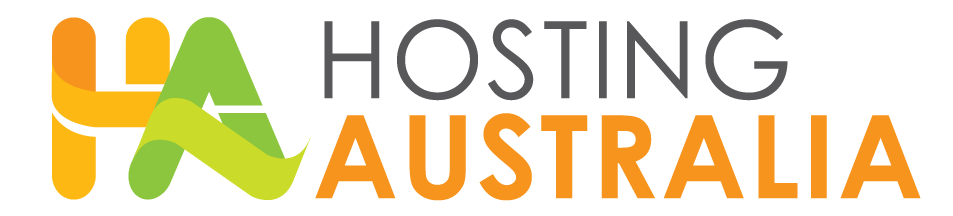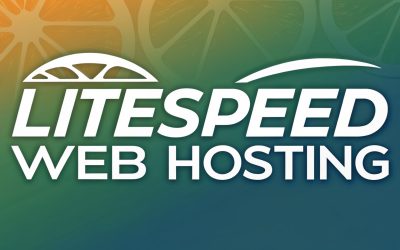Hi everyone, this week I’d like to quickly go over mail storage, what it means and how to keep on top of it.
So a lot of people have trouble keeping on top of their mailboxes. This can either be because they don’t have the correct configuration in their mail setup or because they don’t check their storage regularly enough.
With the incorrect configurations, a POP3 email setup can run into storage issues quite regularly, if you don’t have your emails set up to delete anything on the server once it has been downloaded to your local device then it can quickly fill up and cause issues with your emails ability to send and receive. One way of working around this is to log in to webmail and clear it out manually.
To do this go to a browser and enter into the address bar – webmail.yourdomain.com – For example if your domain was bertha.com, you would enter webmail.bertha.com. Once done that should take you to a login screen, from there you will enter your email address and the associated password. Once logged in, select a default application, I’d personally recommend roundcube. Then select any emails you want to delete and do so. You can delete in bulk by clicking on the storage icon located in the top left corner of your webmail. It should say something like 7MB/10MB. You can use the ensuing screen to delete emails in bulk.
Alternatively you can set your emails up to delete automatically once they are downloaded from the server. For outlook, you may do this by opening your account settings, selecting ‘More Settings’, then navigate to ‘Advanced’. Under the ‘Delivery’ heading, there should be 3 settings. I’d recommend setting them the same as mine on the left.
IMAP users can also have issues with storage, although it can be a bit easier to manage accidentally. An IMAP set up is when your local emails on your PC or phone are synced with the server. So any deleted on your PC/phone will be deleted from the server and vice versa. This however means that while you can keep your online storage clear from outlook manually. You will eventually run out of space if you hang onto a lot of old emails. To prevent filling up your mailbox this way I recommend setting up and auto archive for your mail client. The following link leads to our user guide for setting this up yourself.
https://clients.hosting-australia.com/knowledgebase/149/-Email-Archiving—Automatic-Outlook-.html
If you have any trouble with setting this one up, we can actually help you with it, just give us a ring on 1300 761 930 and ask us about email archiving.
There you go, a brief rundown of mail storage and how to easily circumnavigate a full mailbox before it happens. If you have any other questions about this out friendly support team are always available and willing to help.
If you had any trouble with any of the terms in this article go check out our glossary here.