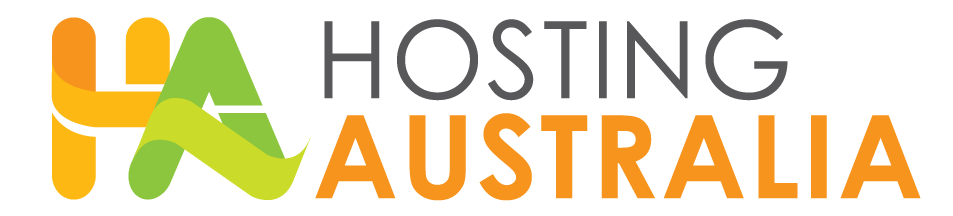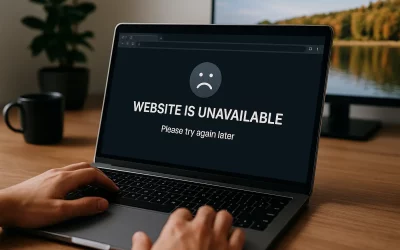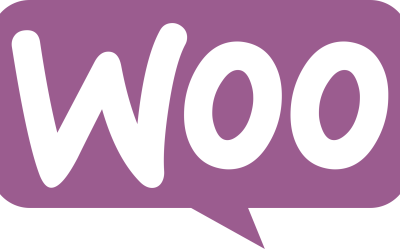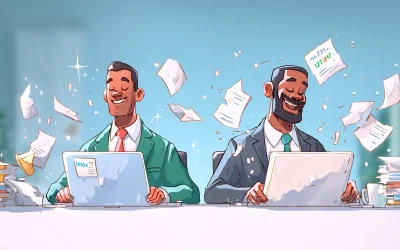Discord bots are powerful tools that can transform your server into an engaging community hub. They can play music, manage moderation tasks, respond to custom commands, and much more. However, setting one up might seem daunting, especially if you’re not technically inclined. That’s where we come in!
Muse, an open-source Discord music bot, takes your server to the next level by delivering high-quality music streaming directly from platforms like YouTube. Whether you’re running a gaming guild, a social community, or a professional server, Muse makes it easy to keep your members entertained and engaged.
With Hosting Australia’s VPS, you have the perfect hosting solution for Muse. Our reliable VPS services ensure that your bot runs smoothly 24/7, without interruptions. And if you’re not confident about setting it up yourself, we’re here to help—our team can handle the setup for you!
What Can Muse Do for Your Discord Server?
Muse is more than just a music bot; it’s a comprehensive solution for creating an immersive audio experience on your server. Here’s what it can do:
- Stream High-Quality Music: Play songs from platforms like YouTube with crystal-clear audio.
- Custom Commands: Tailor Muse’s commands to fit your community’s needs.
- User-Friendly Interface: Easy-to-use commands that anyone in your server can learn quickly.
- Reliability: With a Hosting Australia VPS, Muse operates smoothly around the clock, ensuring a seamless experience for your community.
Why Use Hosting Australia’s VPS for Your Discord Bot?
Hosting a bot like Muse requires a reliable and powerful server. Hosting Australia’s VPS offers:
- Low Latency: Ensures quick responses and minimal lag during music playback.
- Scalability: Upgrade resources as your server grows.
- Full Control: Unlike shared hosting, VPS hosting gives you complete control over the bot and its environment.
- Expert Support: Need help? Our team is always available to assist, whether it’s troubleshooting or complete setup.
How to Set Up Muse on Hosting Australia’s VPS Using Docker
Prerequisites
Before you begin, ensure that you have:
- An active Hosting Australia VPS with root access.
- Docker and Docker Compose installed on your VPS.
- A Discord bot token. Follow this guide to create one.
Step 1: Install Docker and Docker Compose
Install Docker and Docker Compose to manage the bot easily:
# Update packages and install prerequisites
sudo apt update
sudo apt install -y apt-transport-https ca-certificates curl software-properties-common
# Add Docker’s official GPG key
curl -fsSL https://download.docker.com/linux/ubuntu/gpg | sudo apt-key add -
# Add Docker's stable repository
sudo add-apt-repository \
"deb [arch=amd64] https://download.docker.com/linux/$(lsb_release -cs) stable"
# Install Docker
sudo apt update
sudo apt install -y docker-ce
# Install Docker Compose
sudo curl -L "https://github.com/docker/compose/releases/latest/download/docker-compose-$(uname -s)-$(uname -m)" -o /usr/local/bin/docker-compose
sudo chmod +x /usr/local/bin/docker-compose
# Verify installation
docker --version
docker-compose --version
Step 2: Clone the Muse Repository
Download Muse onto your VPS:
git clone https://github.com/museofficial/muse.git
cd muse
Step 3: Configure the Bot
Create a .env file to store your bot token and settings:
nano .env
Add the following:
DISCORD_TOKEN=your-bot-token
PREFIX=!
- Replace
your-bot-tokenwith your bot’s token from the Discord Developer Portal. - Adjust the
PREFIXas needed (e.g.,!,$).
Save and exit the file (Ctrl+X, Y, Enter).
Step 4: Create a Docker Compose File
Set up Docker Compose to manage Muse:
nano docker-compose.yml
Add:
version: '3.8'
services:
muse:
image: museofficial/muse:latest
container_name: muse_bot
restart: unless-stopped
env_file: .env
volumes:
- ./data:/app/data
Save and exit.
Step 5: Run the Bot
Start Muse with Docker Compose:
docker-compose up -d
Check logs if needed:
docker-compose logs -f
Step 6: Invite Muse to Your Server
- Visit the Discord Developer Portal.
- Navigate to the OAuth2 tab and select
botunder Scopes. - Choose the required permissions (e.g., Manage Messages, Connect, Speak).
- Copy the generated invite link and add the bot to your server.
Step 7: Test the Bot
Use the configured prefix to test commands:
!play <song-name-or-URL>: Starts playing a song.!pause: Pauses the music.!resume: Resumes playback.
Why Docker Makes Sense for Muse Hosting
Using Docker simplifies managing Muse by:
- Isolating Dependencies: Avoids conflicts with other applications.
- Easy Updates: Updating the bot is as simple as pulling a new Docker image.
- Portability: Replicate or migrate your bot effortlessly.
Conclusion
Hosting the Muse Discord bot on Hosting Australia’s VPS is the perfect way to elevate your Discord server’s music capabilities. If setting this up sounds overwhelming, our expert team can handle it for you, so you can focus on managing your community while we take care of the technical details.
Ready to bring Muse to your server? Contact Hosting Australia today for a seamless setup experience!